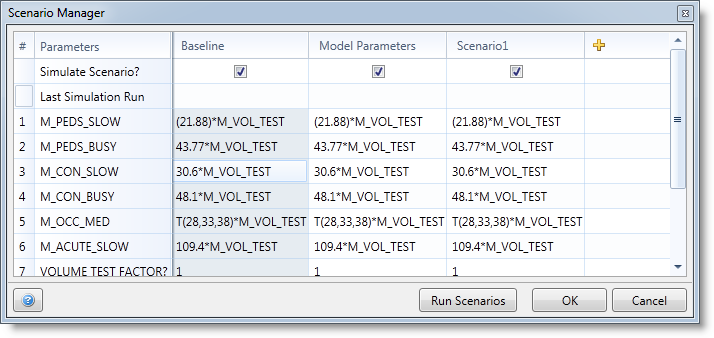
A checkbox appears under each scenario in the Simulate Scenario? row. To enable the scenario to be simulated, make sure the checkbox is checked. To disable the scenario, leave the checkbox unchecked.
Parameters are listed as rows under the Scenario columns. In addition, there is a row for the Last Simulation Run, which, if there is output for that scenario, lists the date and time that the scenario was last run.
Please Note: After a scenario is run, the checkbox under that scenario will default to be unchecked. This is so that the next time you want to run a new scenario, time is not spent generating results that already exist. To re-run a scenario, simply make sure the scenario’s checkbox is checked.
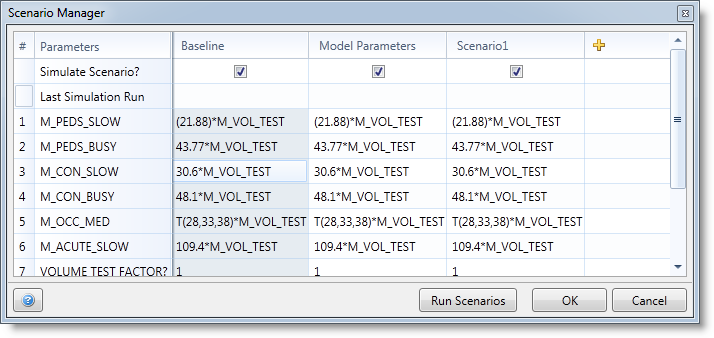
Help Click the Help icon [?] to launch the help system.
Run Scenarios Runs the model with the defined scenarios. When running several scenarios, clicking on the Abort button during translation will terminate all scenarios instead of just the current scenario.
OK Clicking OK allows you to exit the Scenario Manager without running the simulation.
Cancel Clicking Cancel allows you to exit the Scenario Manager without applying any changes or running the simulation.
Scenarios can be added, deleted or edited in the Scenario Manager. If you have scenario parameters that are different than the "Baseline," the change will show up in bolded, blue font, as seen in the image below.
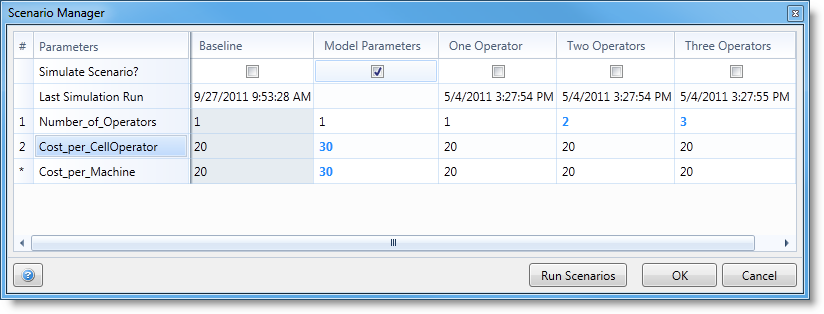
How to delete a Scenario
The Baseline Scenario c an be renamed, but it cannot be deleted, nor can its values be modified in the Scenario Manager.
Please Note: Only macros defined as scenario parameters will be displayed as parameters for the scenario. (See Scenario Parameters and Macros for more information.)

|
© 2012 ProModel Corporation • 556 East Technology Avenue • Orem, UT 84097 • Support: 888-776-6633 • www.promodel.com |